' *************************************************************************************
' Code Generated by EZGUI Visual Designer 3.01
' Portions: Copyright Christoper R. Boss, 2003
' All Rights Reserved !
' Registered EZGUI 3.0 users may use this code Royalty Free !
' *************************************************************************************
#COMPILE EXE
#DIM ALL ' This is helpful to prevent errors in coding
' --------------------
#INCLUDE "C:\ezgui30\includes\ezgui30.inc" ' EZGUI Include file for Declares
' --------------------
' *************************************************************************************' *************************************************************************************
' Application Constants and Declares
' *************************************************************************************
DECLARE SUB Form1_Display(BYVAL Parent$)
DECLARE SUB Form1_Design()
DECLARE SUB Form1_Events(CID&, CMsg&, CVal&, Cancel&)
' ------------------------------------------------
' ------------------------------------------------
' *************************************************************************************
' Application Global Variables and Types
' *************************************************************************************
' Note: Do NOT change the names of the EZGUI Callback Procedures !
' --------------------
#INCLUDE "C:\ezgui30\includes\ezwmain.inc" ' EZGUI Include file for WinMain
' --------------------
' *************************************************************************************
' EZGUI Program Control Functions
' *************************************************************************************
SUB EZ_Main(VerNum&)
EZ_DefFont 6, "Arial", 14, "L+V"
EZ_DefFont 7, "Courier New", 16, "BF"
EZ_DefFont 8, "Times New Roman", 16, "L+V"
EZ_DefFont 9, "Arial Black", 14, "L+V"
Form1_Display ""
END SUB
' -------------------------------------------------------------------------------------
SUB EZ_DesignWindow(FormName$)
' - NOTE: EZGUI passes back Form Name in uppercase letters
SELECT CASE FormName$
CASE "FORM1"
Form1_Design
CASE ELSE
END SELECT
END SUB
' -------------------------------------------------------------------------------------
SUB EZ_Events(FormName$, CID&, CMsg&, CVal&, Cancel&)
' - NOTE: EZGUI passes back Form Name in uppercase letters
SELECT CASE FormName$
CASE "FORM1"
Form1_Events CID&, CMsg&, CVal&, Cancel&
CASE ELSE
END SELECT
END SUB
' -------------------------------------------------------------------------------------
' *************************************************************************************
' Put Your Code Here
' *************************************************************************************
SUB Form1_Display(BYVAL Parent$)
EZ_Color -1, -1
EZ_Form "FORM1", Parent$, "Your Dialog", 0, 0, 53, 20, "CK"
END SUB
' ------------------------------------------------
GLOBAL Form1_FF&
SUB Form1_Design()
LOCAL FF&
'---------------------------------------------------------------
FF& = 9 ' - Offset for Font Numbers
Form1_FF& = FF& ' Global for ODButtons Draw code
'---------------------------------------------------------------
' Display Layers 0 and 1
EZ_DisplayLayer "FORM1", 1, 0 OR %EZ_DECtrls
END SUB
' ------------------------------------------------
SUB Form1_Events(CID&, CMsg&, CVal&, Cancel&)
SELECT CASE CID&
CASE %EZ_Window
IF CMsg&=%EZ_Close THEN
END IF
CASE ELSE
END SELECT
END SUB
' -----------------------------------------------
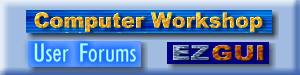
 Computer Workshop User Forums
Computer Workshop User Forums

 Beginners Startup Tutorials (Read Only)
Beginners Startup Tutorials (Read Only)

 Where to Start ? (EZGUI 3.0)
Where to Start ? (EZGUI 3.0)




